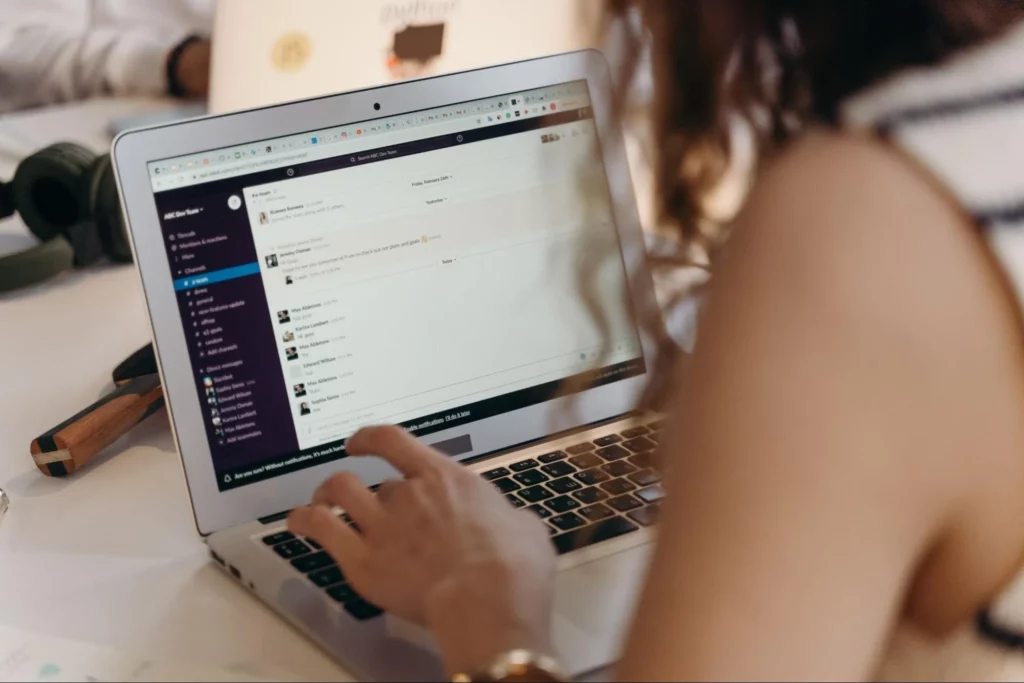Slack is still foreign to me. I’m an email person. No shame.
Still, Slack is an important communication tool and ignorance isn’t a solution. I’ve got to get better at using Slack, and I’m curious of some basic tips to improve Slack usage.
For those tips, I turned to the community at Terkel for their best Slack tips.
What Are Some Tips for Using Slack?
From efficiently allowing the team to have a say in decisions to showing you need heads down time with a status update, here are 13 answers to the question, “What are your best tips for using Slack?”
- Create Polls
- Make Use of Reactions and Emojis
- Add a #Project- Prefix
- Customize Reminders With the Slackbot Feature
- Set Up Alerts for Keywords Connected to Particular Updates
- Try a New Approach With Your Slack Status
- Group Channels Together
- Participate in Group Conversations Easily
- Establish Rules for Acknowledging Receipt of Messages
- Take Advantage of the Huddle Feature
- Use Keyboard Shortcuts
- Let Your Team Know When You’re OOO
- Pause Notifications
Create Polls
In my experience, one of the best tips for using Slack is to create polls when trying to decide as a team. This saves time from typing out several lengthy emails and sorting out details. Allowing everyone to have a say in decisions really helps foster team engagement.
Plus, it’s much easier to view who voted for which option and why in Slack, with everyone’s input being displayed side by side rather than having to open and read each individual email.
 Lorien Strydom
Lorien Strydom
Executive Country Manager, Financer.com
Make Use of Reactions and Emojis
My number one tip for using Slack is to take advantage of reactions and emojis to make communication with co-workers more efficient and to add a personal touch to your messages. Slack reactions and emojis are great tools to express emotions or share feedback without having to type out a full response.
When you’re short on time, they allow you to respond quickly, for example, by adding a “thumbs up” reaction to show that you agree, or a “checkmark” to show that you’ve completed a task. They are also useful in showing recognition and celebrating your peers’ successes by adding a “party face” or “heart” reaction to your colleague’s message.
Slack emojis can lighten the mood and create a more fun and relaxed atmosphere on your team channels. They can also help make your messages more engaging and enjoyable for your co-workers to read.
 Maja Kowalska
Maja Kowalska
Community Manager, Zety
Add a #Project- Prefix
Slack is a messaging service for businesses that links users to the data they need. The key to Slack is enabling people to collaborate as a cohesive team, which affects how businesses communicate. Allowing people to work in a connected, flexible, and inclusive way is one of Slack’s guiding principles.
A smart way to ensure that everyone can find the channels and information they are looking for quickly is to create naming rules for your channels. Be sure to add prefixes to your channel names so they can be grouped alphabetically. For instance, you may use #project- followed by the name of the project in the channel name for channels that support projects, such as #project-flowmigration or #project-leadgen.
For your teams, you may also create channels. Here, the naming practices might be much more straightforward and limited to the team name. You could, for instance, set the channel name to #sfteam for a Salesforce team.
 Joe Li
Joe Li
Managing Director, CheckYa
Customize Reminders With the Slackbot Feature
As a business owner, my best tip for using Slack is to use the Slackbot feature to create custom reminders. While I often use Slack for team communication and collaboration, the Slackbot feature can be a powerful tool for keeping yourself organized and on track with individual tasks and deadlines.
By setting custom reminders, you can ensure that important tasks don’t slip through the cracks and keep your workday running smoothly.
 Ryan Draving
Ryan Draving
Head of Strategy, B2B Marketing Company
Set Up Alerts for Keywords Connected to Particular Updates
Do you feel you’re drowning in the never-ending barrage of alerts arriving from the many channels, all of which contain important information but require too much time to follow? As you set up keyword notifications, you have the choice to muffle the channels. You’ll receive notifications only when specific terms are met thanks to this.
To configure your keyword list, open the Notifications section of your Slack preferences and go to the “My Keywords” subsection. Make sure you’re only informed of the most crucial modifications by adjusting your keyword list when starting new projects and finishing others.
 Tiffany Payne
Tiffany Payne
Head of Content, Pharmacy Online
Try a New Approach With Your Slack Status
You may let others know when you’re busy or away from your workstation by updating your “status” and letting them know what you’re up to. You can find the option that says “Update your status” by clicking on your profile image in the top left corner of the screen.
The system will provide you with an option to create your own status, along with a list of predefined statuses. You have the choice of adding a status emoji to further express what you’re doing or how you’re feeling.
 Nely Mihaylova
Nely Mihaylova
Content Executive, Scooter Guide
Group Channels Together
Another timesaving organizational tip is grouping channels together. Typical grouping approaches include, for example, channel organization by the team, project topic, or deadline. You can change parts and move channels from one grouping to another in the same way as you can move emails from one folder to another.
Divide your channels into sections and minimize all but the section most pertinent to your situation, allowing you to focus on the most crucial chats.
 Jay Soni
Jay Soni
Marketing Director, Yorkshire Fabric Shop
Participate in Group Conversations Easily
Especially when there are many receivers involved, Slack makes it far simpler to have a group chat about a topic than it would be to do it over email. One way the platform can help in this respect is by using its ability to read incoming emails.
You must provide Slack access to an email address that it can use to send messages. You can then decide whether to manually or automatically redirect messages to this address. The email will come to you (or the receivers of the Slack channel you are using, if you are using a channel) within the channel, enabling you to take part in the conversation as a group more easily. If you need to get detailed email performance metrics, contact Timetoreply for assistance.
 Hamza Usmani
Hamza Usmani
Head of Content, SEO Audits
Establish Rules for Acknowledging Receipt of Messages
With Slack, you can set various channels for your teams to cover different topics, projects, or departments. When there are too many channels, some people may overlook important messages.
It’s helpful to set rules for everyone to acknowledge receipt of messages, even using emoji reactions. This is important, particularly for messages with instructions, so that you know that your people have received them.
If you don’t see any reaction or reply in a certain period, you can follow up immediately and avoid delays.
 Aidan Kang
Aidan Kang
CEO, House of Debt
Take Advantage of the Huddle Feature
With about 20 million users globally, Slack is currently one of the most widely used chat services for enterprises. But how can you make sure that you remain productive in the face of all the “noise”? The huddles function of Slack is the best tip.
In a Slack channel or direct message, including those with external partners, Slack huddles are a quick and audio-only way to interact. A standard conference call has a specified start time, an agenda, and a predetermined list of participants. Slack huddles are more relaxed, have no established agenda, and are accessible by anyone in your workspace.
Slack Huddles now lets you share your screen, add replies with emojis, take notes in a huddle thread, and even enable live captions (currently only available in English). A free version of Slack allows for a maximum of two users per huddle. This number rises to 50 people with a paid version.
 Himanshu Sharma
Himanshu Sharma
CEO and Founder, Academy of Digital Marketing
Use Keyboard Shortcuts
My best tip for using Slack is to take advantage of keyboard shortcuts. They are incredibly useful and can help you work more efficiently and quickly in Slack.
For example, use the ‘/’ key to access the search bar quickly or use ‘Ctrl/Cmd+K’ to jump swiftly to any workspace or channel. There are lots of useful shortcuts available, so take some time to explore and find the ones that work best for you.
Not only can it save you time, but it can also help you quickly switch between tasks and conversations without needing to navigate around manually.
 Shaun Connell
Shaun Connell
CEO and Founder, Learn Financial Strategy
Let Your Team Know When You’re OOO
Set up out-of-office notifications so your team knows when you’re out of the office and won’t expect a response. You can also set up out-of-office notifications for specific channels, making sure that everyone on the team knows when you’re out and can plan accordingly. You can do this via Slackbot, or you can set up out-of-office notifications through your calendar app.
 Leo Vaisburg
Leo Vaisburg
Managing Partner, Amazon Suspension Lawyer
Pause Notifications
My best tip for using Slack is to pause notifications when I am working on something important, and set status with an emoji or short status about what I’m working on. This allows me to focus on the task at hand without distractions or interruptions from incoming notifications.
If your team is like mine, Slack is where we ask quick questions, so pausing notifications and using the status feature allows me to set the expectation for slower response times until I’ve completed my task.
 Rebekah Hayes
Rebekah Hayes
Project Manager, collystring
Submit Your Answer
Would you like to submit an alternate answer to the question, “What’s your best tip for using Slack?”